Set Up Google Analytics 4 (GA4) in 12 Easy Steps
Google announced the release of their brand new Google Analytics 4, a new version of its popular analytics platform. Users who have been reluctant to make the switch from Universal Analytics (GA3) will need to start moving over, as Google also announced that standard Universal Analytics properties will no longer process data by July 2023. Users have been given until the end of 2023 to export all their existing Universal Analytics properties to avoid the loss of app data.
What’s so great about GA4, you ask? Well, it is designed to provide users more in-depth insight into their website traffic with a more intuitive, user-friendly interface. Read on to learn how to set up your GA4 account today.
Table of Contents
What Is Google Analytics 4?
Google Analytics 4 is the latest version of Google Analytics, replacing the third iteration known as Universal Analytics. It is a free service provided by Google to help you collect data and track traffic and engagement across websites and apps.
It is by far the most advanced Google Analytics, and includes key features such as:
- Website and app data collection to better understand the customer journey.
- Performance-based measurement on event-based data instead of session-based.
- Privacy-first tracking, which includes privacy controls such as cookieless measurement and behavioural & conversion modelling.
- AI-predictive capabilities that offer guidance without complex models.
- Integrations to various media platforms to help drive actions on your website or app.
What’s New In Google Analytics 4?
One of the biggest changes is the emphasis on event-based tracking. With Universal Analytics, tracking specific events on a website requires setting up individual goals or custom dimensions. With Google Analytics 4, events are automatically tracked, making it easier to see how users interact with your website and which actions are most important to your business.
Another major change is the inclusion of machine learning capabilities. Google Analytics 4 uses machine learning to automatically identify patterns through historical data and suggest insights, making it easier for users to uncover valuable data about their website traffic.
One of the most exciting new features is the integration with Google Ads. With Google Analytics 4, users will be able to see how their ad campaigns are performing in real-time, as well as see which ads are driving the most conversions. This will be especially valuable for businesses that rely on paid advertising to drive traffic to their website.
Overall, the switch from Universal Analytics to Google Analytics 4 is a welcome change for digital marketers. The new event-based tracking and machine learning capabilities will make it easier to understand how users are interacting with their website, and the integration with Google Ads will make it easier to track the success of ad campaigns.
Hopefully that convinced you to make the switch to Google Analytics 4. Now, check out this simple 10-step process to set up your own account.
Creating a New Google Analytics Account
If you’re new to Google Analytics, you’ll need to create a new account. Google will create it as a new property by default.

Log In To Your Google Account & Click Start Measuring
Step 1: Log in to your Google account and go to this page: https://analytics.google.com/analytics/.
Step 2: Click the blue “Start Measuring” button in the middle of the page.

Enter Your Company’s Name, Unselect Data-Sharing Settings & Click Next
Step 3: Under the account settings tab, enter your company’s name in the Account Name box.
Step 4: Unselect your account data-sharing settings to stop sharing data with Google.
Step 5: Click “Next”.

Enter Your Business Name & Select The Reporting Time Zone & Currency
Step 6: Under the property setup tab, enter your business name under “Property Name”.
Step 7: Select the “Reporting Time Zone” and “Currency” that you want your reports in.
Step 8: Click next.

Creating A Universal Analytics Property With Your Google Analytics 4
Step 9 (Optional): If you want to create a Universal Analytics Property with your Google Analytics 4, click the “Show Advanced Options” right below.
Step 10 (Optional): Click the toggle on the right, and more options will pop up. Then, enter your website URL and select “Create both a Google Analytics 4 and a Universal Analytics property” and “Enable enhanced measurement for Google Analytics 4 property”.

Enter Details About Your Business
Step 11: Enter details into About Your Business by selecting options relevant to your business. For example, industry category, business size, and reasons for using Google Analytics 4. Then, click “Create”.

Accept Google’s Terms & Conditions
Step 12: Accept the terms and conditions.

This Is How Your GA4 Account Will Look If Successfully Set Up
Congratulations! You’ve set up your Google Analytics 4 account!
Have Experts Help You Navigate This New Platform
If you need help navigating Google Analytics 4, Primal Digital Marketing Agency Malaysia is here to help. We’re not just an SEO agency or a Google ads agency, we offer full-stack solutions to help you understand your user behaviour and improve website performance.
Contact our award-winning digital agency to learn more about our services, and let us help you shift to Google Analytics 4 today!
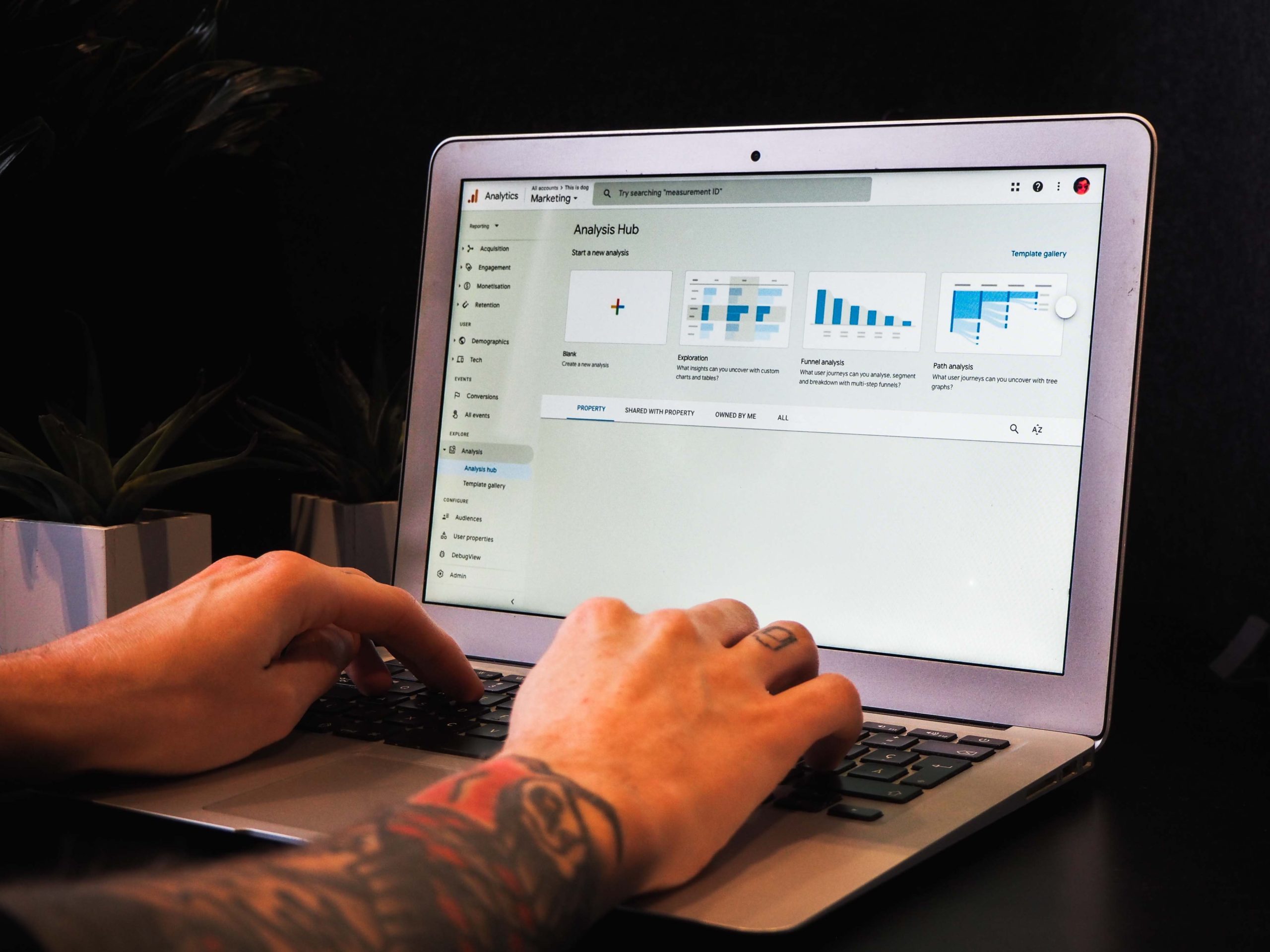

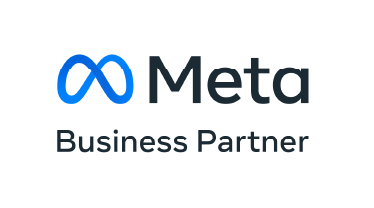








Join the discussion - 0 Comment